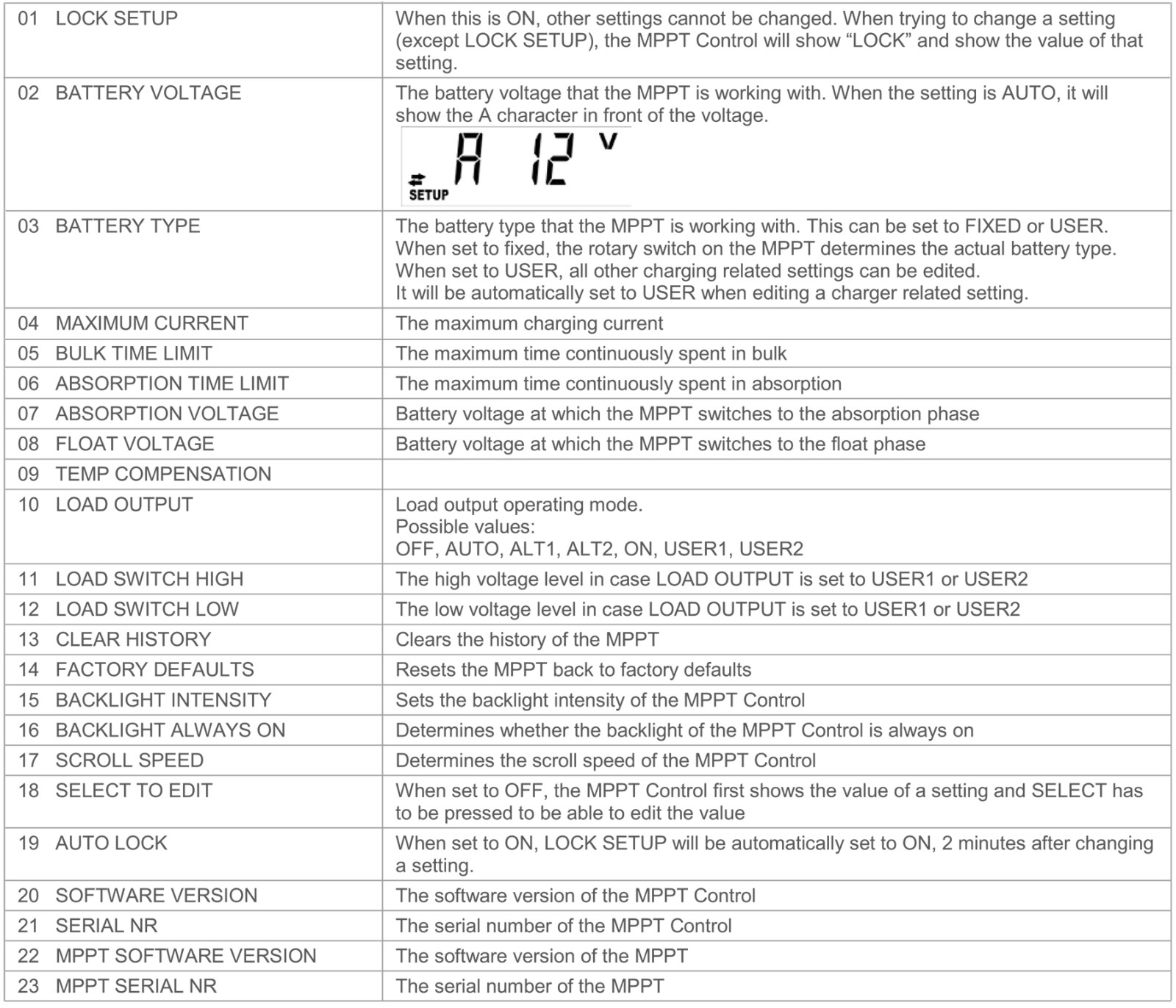Connect the MPPT Control to the Fangpusun MPPT Charge Controller with a VE.Direct cable.
MPPT Control
Installation
Communication cable

Connect the MPPT Control to the Fangpusun MPPT Charge Controller with a VE.Direct cable.
Power cable with inline fuse

Wiring the supplied power cable is only necessary when the used MPPT is an MPPT75/50,100/50 or 150/35, and its part numberstarts with SCCO1.These earlier versions shut down at night.In this case, use the fused power cable to power the MPPT Controlstraight from the battery. This way, the MPPT Control stays powered while the MPPT is off,and the last received status, history andsettings of the MPPT can be viewed when the sun is down.
Wiring this power cable is not necessary for all other models, neither for the SCCo2 or later versions of the three mentioned models.Wall mount enclosure
Wall mount enclosure
Optional wall mount enclosures are available to easily mount the MPPT control on a wall instead of fush mounted through a panel Seeour website for more information: http://www.fanqpusun.com.
Specifications

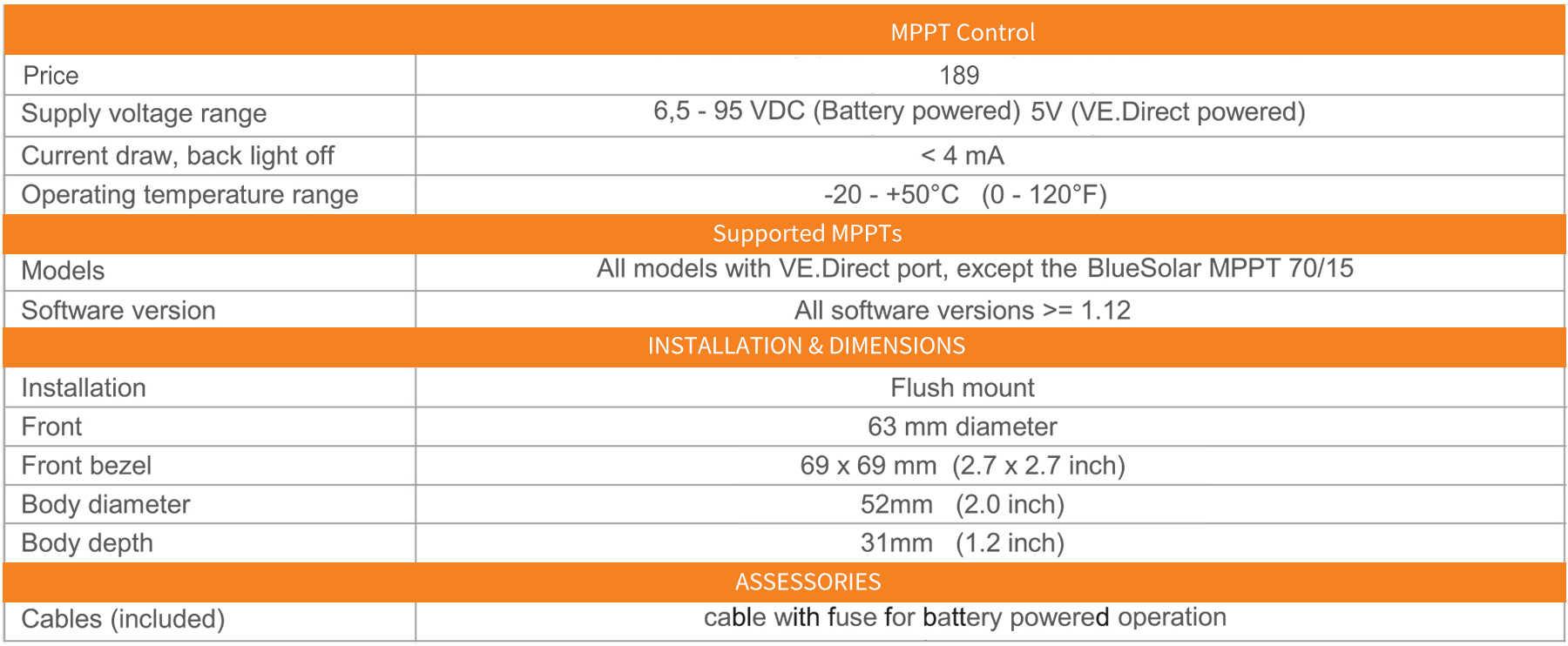
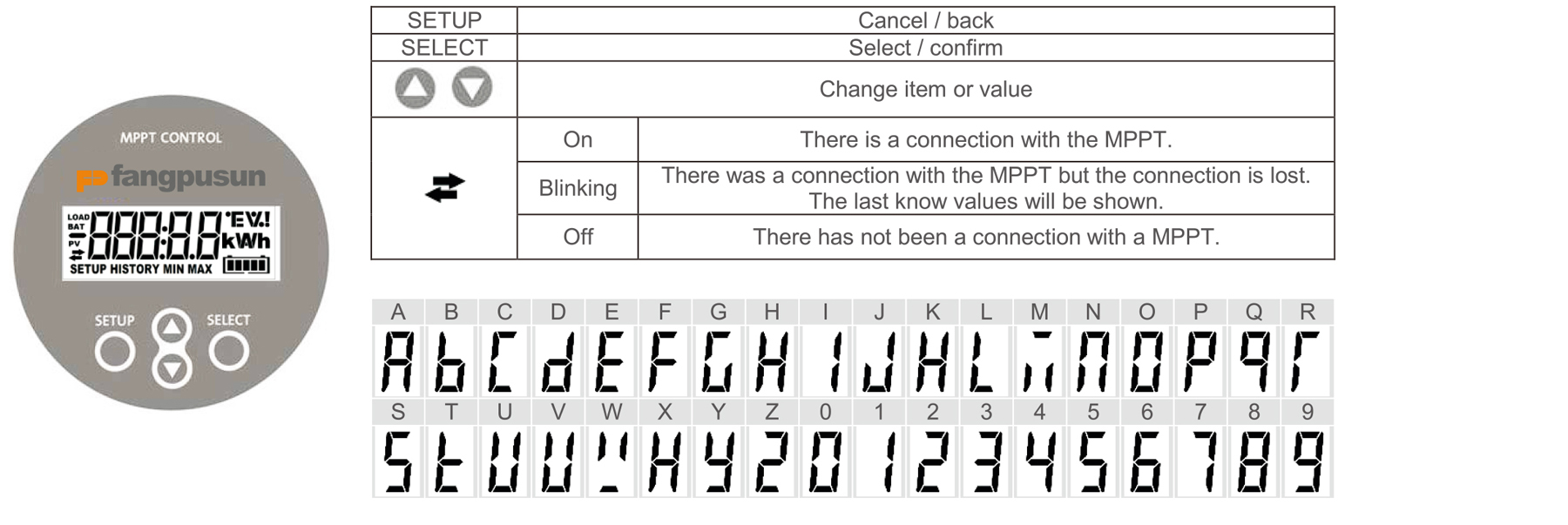
The topics are listed in the table below. Only topics marked with a ★ are visible in case of 2 day history.

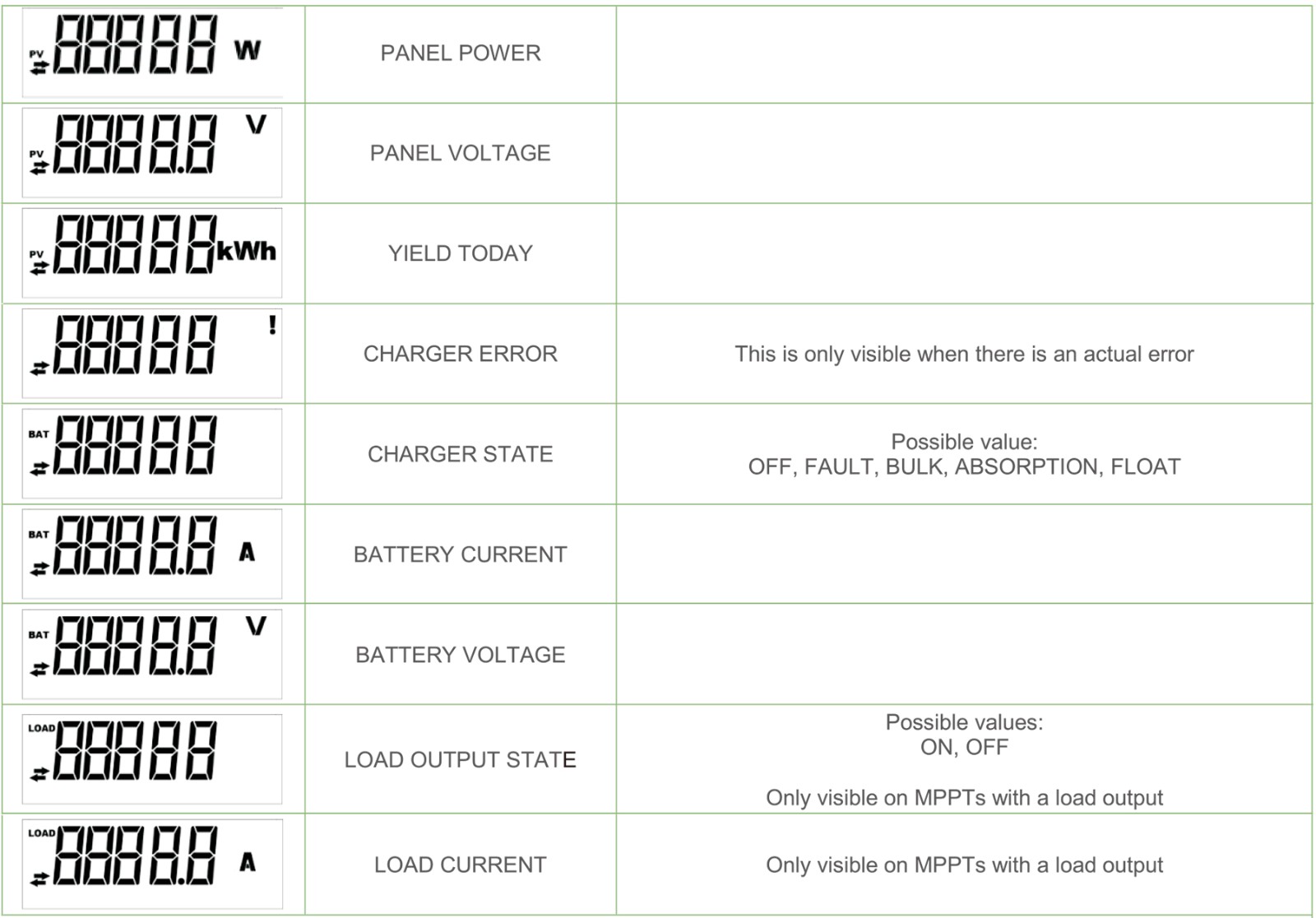
History

By pressing SELECT in the status menu, the history menu is entered. Here, the history stored in the MPPT can be viewed. This
contains both overall history and well as a day to day history. For MPPTs with software version up to 1.15, only a few history topics are available and the day to day history contains 2 days: the current day and the previous day. For MPPTs with software version 1.16 and onwards, this is a 30 day history.
When viewing values, one can select a different day by pressing the up and down button.' The MPPT Control will first show the value for a short time, then the currently selected day, and then the value again. When viewing an overall history value, pressing the up or down button will cause the MPPT Control to show“TOTAL".
Pressing SETUP causes the MPPT Control to go back to the status menu topics when viewing topics or go back to the topics menu when viewing values.

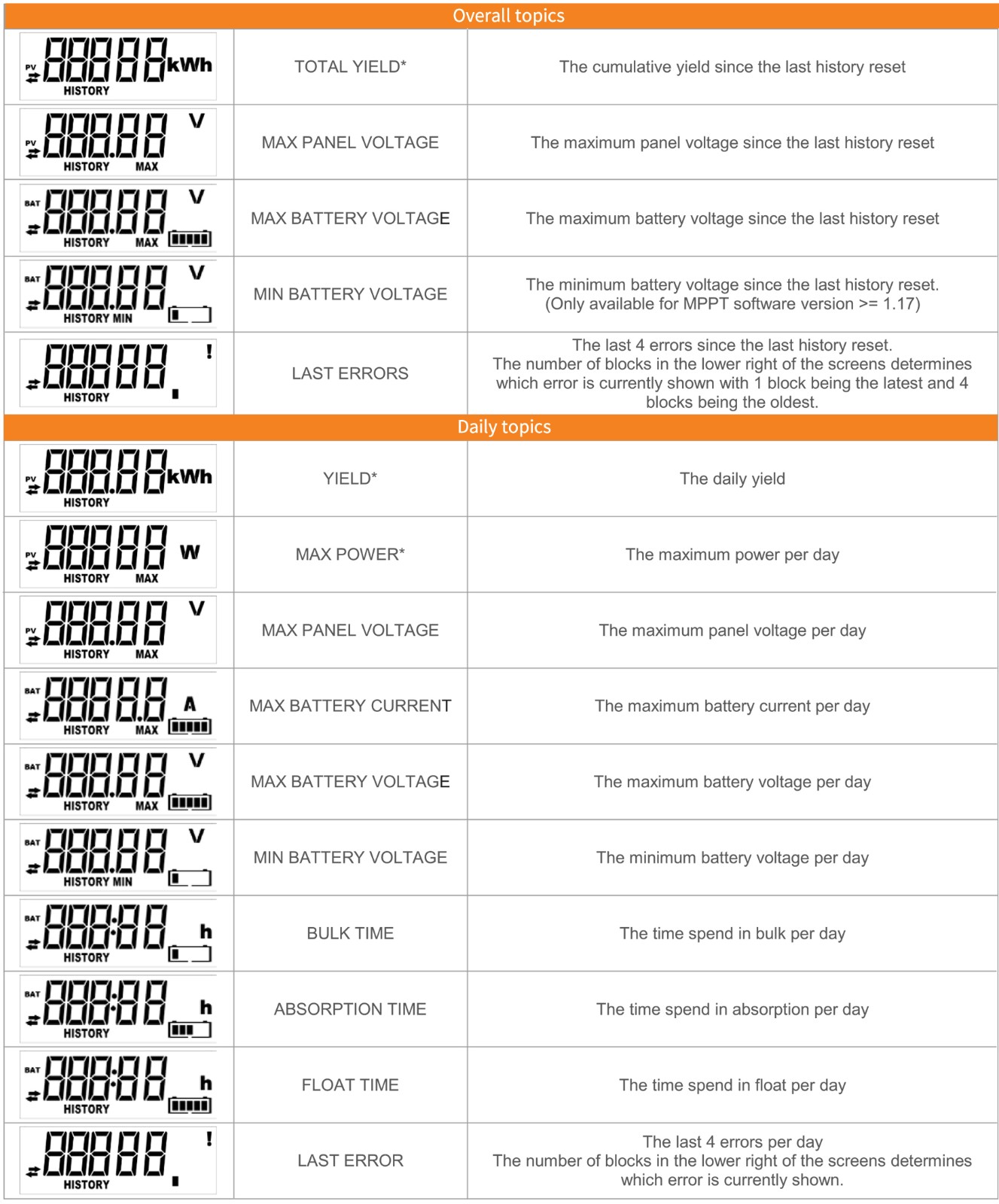
Settings

By pressing SETUP for 2 seconds in the status menu, the settings menu is entered. Here, the settings of the MPPT and MPPT Control can be viewed and changed. First the topic is shown and when SELECT is pressed, the corresponding value is shown. When SELECT TO EDIT is OFF, the value is shown before it can be changed by pressing SELECT again. When SELECT TO EDIT is ON, the current value is shown and a new value can immediately be selected. When LOCK SETUP is ON, settings only be changed after setting LOCKSETUP to off.
When editing a value, one can change its value by pressing the up and down buttons. When changing numeric values, pressing SELECT will go to the next digit, until the last digit. In this case, pressing SELECT will save the setting. When editing non numeric values, pressing SELECT will save the setting.
Pressing SETUP causes the MPPT Control to go back to the status menu topics when viewing topics or go back to the topics menu when viewing values.
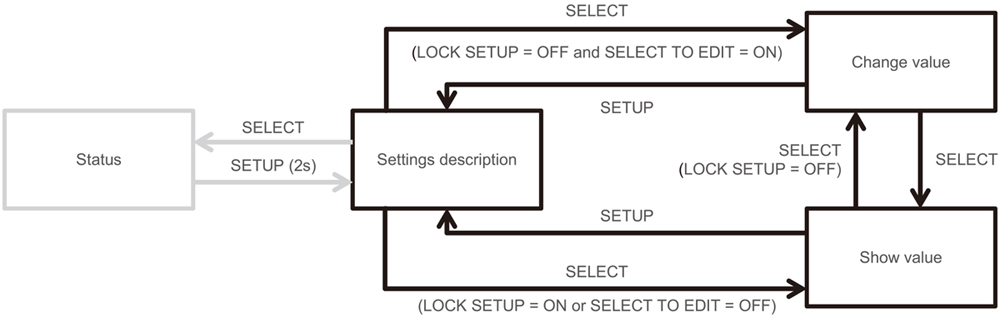
The settings are listed in the table below. See the manual of the MPPT for the exact meaning of the settings.